Permalinks are a very critical part of your website if you’re thinking of some modifications in it, then before starting to be absolutely sure that you’re willing to take the risks that accompany the deed. It is a major undertaking and the decision should not be taken lightly as it can end up causing a lot of errors and broken site.
What is a permalink?
Every Post and page of the website has a permanent URL unique to it called permalink. They are built using predefined structure therefore even though you might feel like changing the structure, it can lead to issues in search ranking, outdated external and broken internal links.
This can be avoided by taking precautions and being extra careful, planning everything from implementation to error avoidance down to the last detail.
We will help you achieve that, in this article, we will introduce Permalinks, how to change them, and also avoid broken links. Let’s proceed.
Do you need to Change Permalinks?
In a web address, a permalink follows a Domain Name. For example in a URL: https://wpstairs.com/wordpress-support-plan/, the domain name is wpstairs.com whereas wordpress-support-plan is the permalink.
[elementor-template id="8247"]A permalink is important as:
- They give a sneak peek into what the readers can expect from the page without needing to see the content.
- Search engines use them to locate the page or topic from the URL.
- Permalinks are fixed locations where search engines and visitors can return to permanently.
- They help keep everything organized by uniquely identifying all the content.
So why should you even change permalinks in the first place?
Some valid reasons could be:
- If your WordPress is an older version using the permalink that has the Post ID, you should change it as that permalink provides no useful information and hence is useless for SEO.
- If you’re changing the theme, direction of your site and content, then you might want to update the structure to match it.
- If you bought a pre-established website, then for rebranding you might want to change the link structure.
However, consider this a tip from a pro, if your current structure of permalink is working for the content and doesn’t hinder the brand advertisement through SEO, going through the entire process of changing it is a headache and too much work.
However, if you still want to change it, then go ahead and read on.
Let’s Get to Work!
Now for the technicalities, to change permalinks in WordPress, go to Settings, then choose Permalinks from the menu.
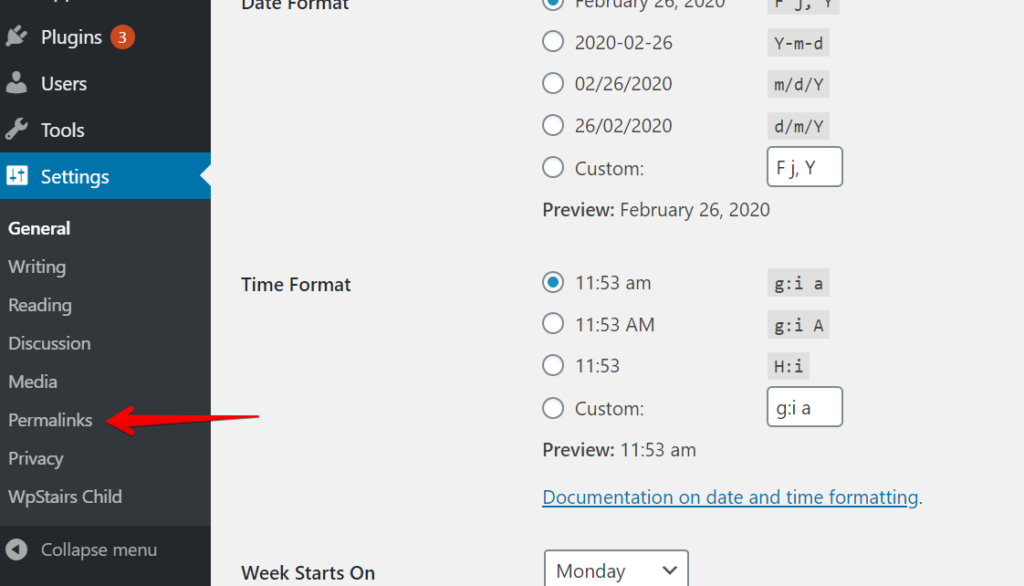
There are multiple options, but by default, WordPress uses the option Day and Name. Although in my opinion, the better option is the Post Name option making it easier for both the search engines and visitors.
These options need to be used more efficiently by keeping in mind the kind of website you are working on and the content that is on it. A tutorial blog post has the post Name whereas a news website may have the date in the permalink.
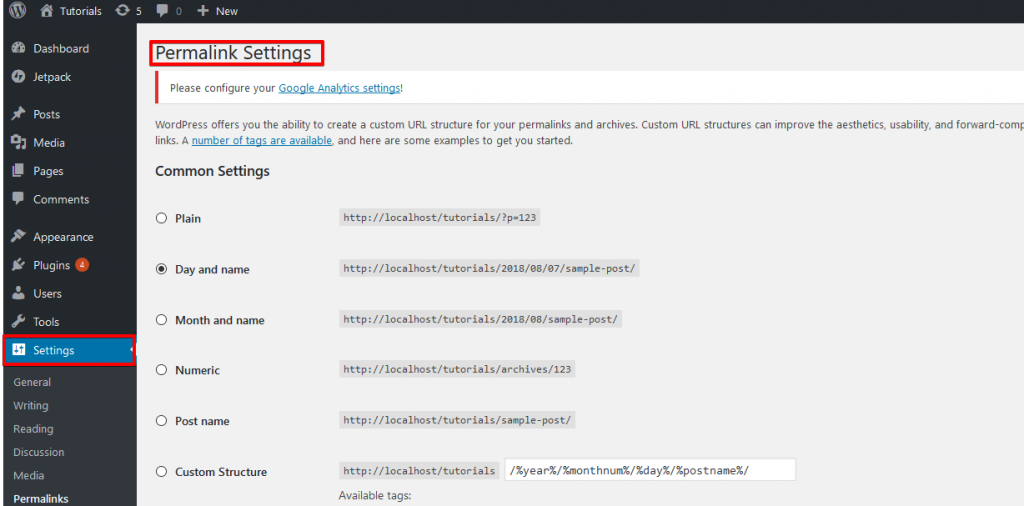
The following steps are to be followed:
Step 1: New Permalink Structure
The most crucial decision in the whole is about the syntax of your permalink structure, should it be the post name or should it be the date. If you include a date, then how much of it is going to show up in the link address etc. Once you reach a decision, it’s time actually to proceed to actions.
Step 2: Change Permalink Structure in WordPress
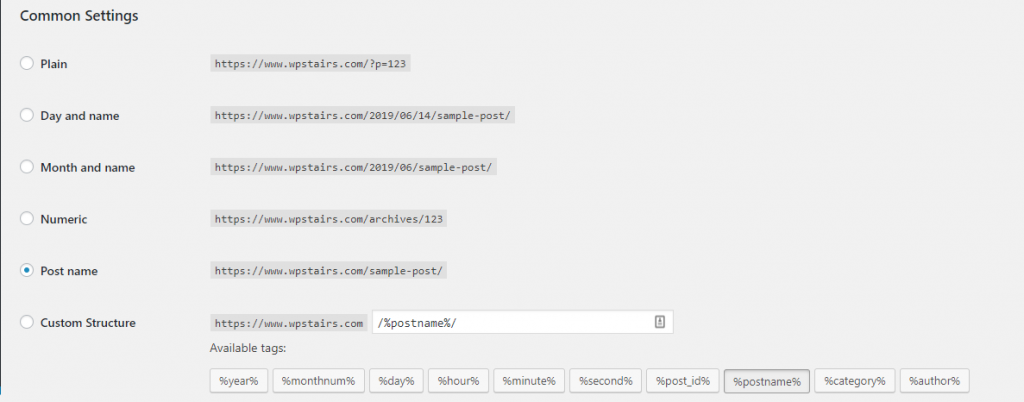
Once the syntax has been decided, just select it from the many options shown on the permalink settings page.
After you’re done selecting, click on Save Changes at the bottom of the page.
With this, the internal Links will be automatically updated if they are a part of WordPress, but manual links will have to be updated.
The broken links will include links to the site from somewhere else and the indexed search engine content.
Step 3: Using Redirects to Fix Broken Links
The broken links and incorrect search engine indexes can be solved using redirection. It informs the browsers of the change in the URL and affirms the search engines that the change is permanent.
via Plugin Method
For this, you will need to install and activate the Redirection Plugin.
After that, you will see it in the Tools menu.
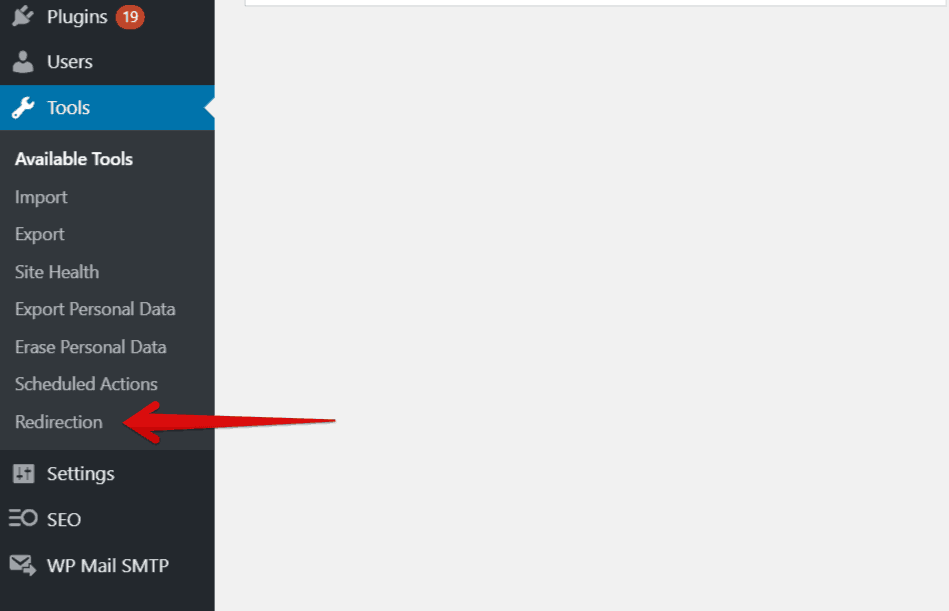
The setting for the plugin is relatively simple. You have four fields Source URL, Query Parameters, Target URL and Group. The screenshot has been inserted below, all you need to is enter the old permalink structure in the Source URL, and the new permalink Structure in the Target URL.
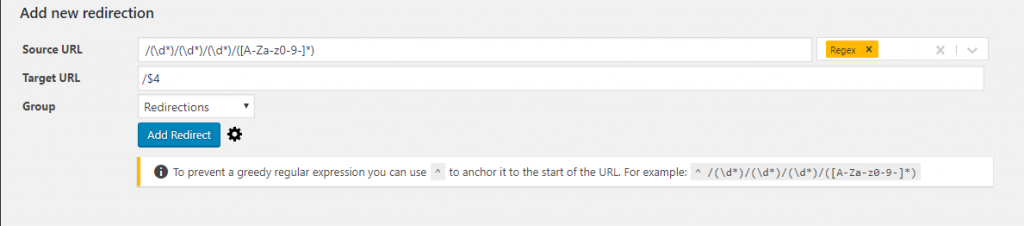
Source URL: /(\d*)/(\d*)/(\d*)/([A-Za-z0-9-*])
Target URL: /$4via htaccess Method:
Broken Links can also be solved using htaccess method, open the FTP then open htaccess file which is in the root directory, add this code in htaccess file and don’t forget to replace the ‘https://wpstairs.com/$1″ with own site URL.
RedirectMatch 301 ^/[0-9]{4}/[0-9]{2}/([a-z0-9\-/]+) https://wpstairs.com/$1Once you finish adding both the fields, click on save changes. With this, the traffic from the old link is forwarded to the changed permalink.
We previously mentioned the two possible errors after changing permalink, one of them was lost traffic while the other was incorrect search engine indexing.
With Redirection plugin, we have managed to avoid the first situation, to rectify the second error, proceed to step 4.
Step 4: Re-indexing
As mentioned above, when we update or change permalink structures, the search engines have the wrong index information. However, since your control is limited to your site, you cannot make any changes over the search engine’s end.
Search engines have crawlers that are updated over time as they find changes but this is not an instantaneous process.
However, you can stimulate that process to move forward faster. For that, first, you have to create an XML sitemap followed by re-indexing your site manually with search engines.
Are you facing issues in doing this? Hire me
www.wpstairs.com/services
Conclusion
What we have learned so far is that tweaking permalinks is a risky action and has to be done before the launch of the new site. If not possible for some reason, the best alternative is to proceed carefully and cautiously and come up with a detailed and comprehensive plan to ensure that no internal or external disruption follows when you update permalinks.
People are so cautious with permalinks because while you might take an SEO hit that you can in time recover from if you’re changing to a more SEO friendly permalink structure. Having to deal with it continually is just too exhausting so once you change permalinks, stick to it.
I hope this helped you understand Plugins better. If you have any questions, I am always here to help. Just drop a comment below. Subscribe for more information. See you in the Next One! Happy Tech Hunting!
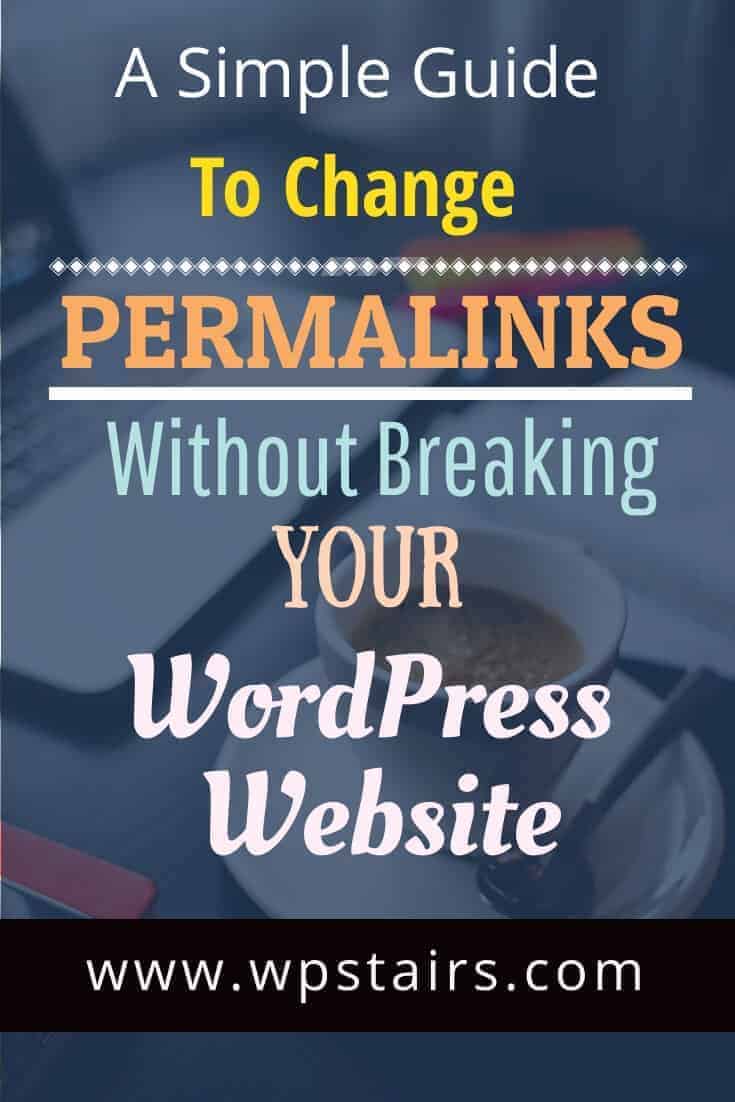
Pin It!! 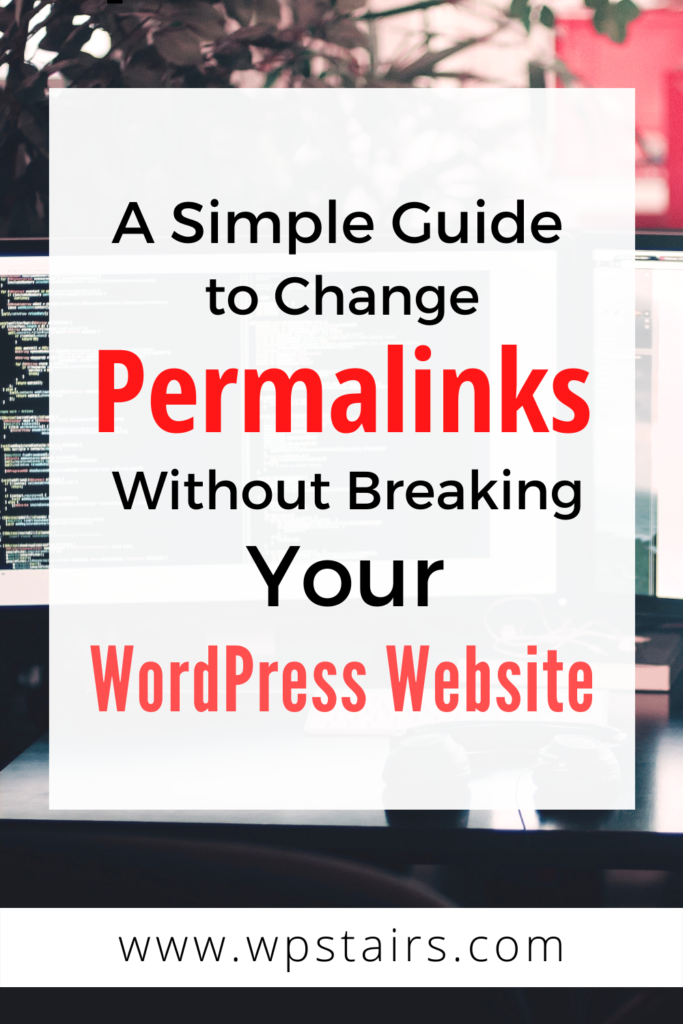
Pin It!!
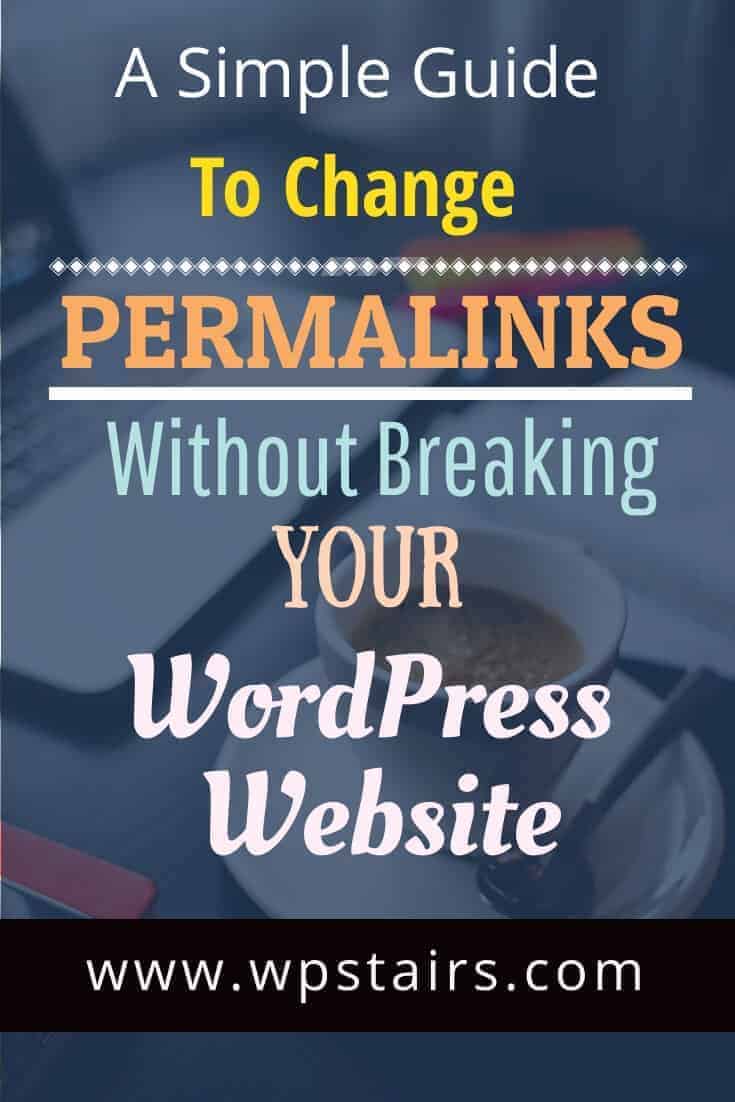
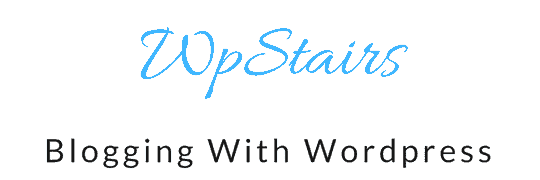
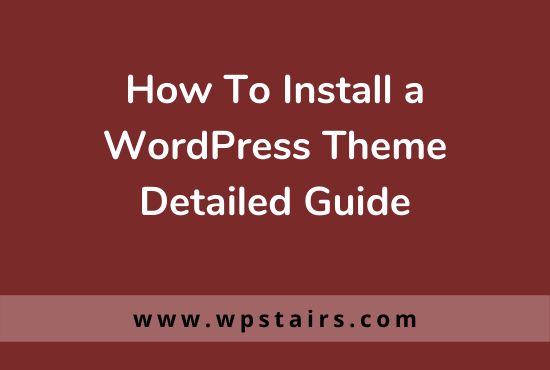

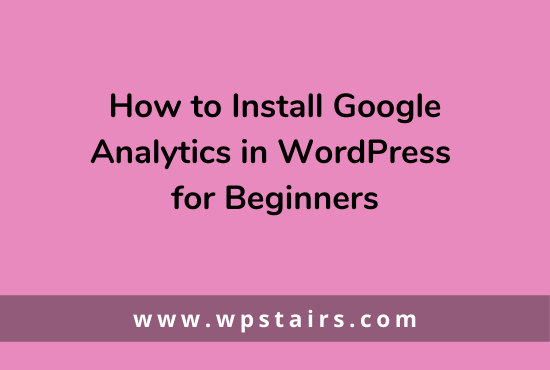
7 comments
mahmoud madhoun
OOOOOOOOOOOOOOHHHHH MAAAAAAAAAAAAAN
YOU ARE HEREOOOOOOOOOOO
i set 6 hours .. to fix it ..
then u helped me just for this
Source URL: /(\d*)/(\d*)/(\d*)/([A-Za-z0-9-*])
Target URL: /$4
now i want to ask u ..
wht about google crewel ?
we have to reset it ?
Umair Qureshi
No need to reset Google crawl, if you have submitted your sitemap then Google will crawl your site automatically
Mandy
Hi there Dear, are you truly visiting this web page on a regular basis, if so then you will
definitely obtain pleasant experience
Kiera
I got this site from my buddy who told me about this web site and now this time I am visiting this
web site and reading very informative articles at this time.
Umair Qureshi
Hi Kiera
Welcome to this blog, hope you will like the stuff
Linnea
We’re a gaggle of volunteers and opening a new scheme in our community.
Your web site provided us with useful info to work on. You’ve done an impressive task and our whole group will
likely be grateful to you. https://wpstairs.com/simple-guide-to-change-permalinks-wordpress-website/
Umair Qureshi
thanks 🙂