When you’re a beginner on WordPress, you don’t really feel the need of WordPress Plugins. But as time passes, as the website/blog grows, so does your need for customization and special features. That’s where the plugins come in.
If this is the first you’ve come across the word plugins and are wondering what they are and how they work, then, in a nutshell, we can say that Plugins are an integral part of WordPress, essential to enhance and improve the working of your site.In this guide, we will walk you through WordPress plugins, their need and the mechanism to make them work.
As you become more expert on the WordPress, in time you can code your own plugins or add snippets of codes to change something in the pre-given PLUGIN.
WordPress Plugins? What?
These plugins are basically applications that enable you to add new features and functionality to your WordPress site. Quite similar to how Applications like FoodPanda, Weather, Health add new features to your smartphone.
There are thousands of free Plugins available online, in addition, just as many plugins with premium features and such are sold by companies and developers online. The explosive popularity of WordPress is largely due to plugins which helped WordPress evolve into a very powerful CMS.
What do they Do?
WordPress plugins are small, compact software that runs on top of the WordPress Software.
The plugins facilitate you in creating
- An E-commerce site
- A job portal
- Business Directory
- Photography sites with portfolios
- Start a Podcast
- .. and numerous more sites.
To be precise, there’s a plugin for everything you need to do. Whether free or not.
These plugins, despite helping you give your site a new look, also helps its working by the use of buttons for social media, improving SEO, boosting performance, adding forms etc, creating Galleries and numerous others.
Plugins are multi or uni purpose both. Some plugins only provide one functionality and are really small. Others can be larger with more complex functionalities.Some Plugins also have their own addon plugins.
WordPress Plugins: How’s and Where’s?
WordPress software is so flexible that it allows others, developers, to add their own code snippets to it and to tweak parts of it according to their own liking.
For that, in the form of very robust filters and hooks, the WordPress plugin API allows modification to the existing functionalities in WordPress site or to add completely new functionalities from the ground up.
Not only that, but there’s also a WordPress database where data can be stored. The plugins that you install on your site are registered on the database, using your WordPress site they can be activated or deactivated when not needed.
When you visit the site, WordPress requests connections to the database, then the core software is loaded, and then finally if the plugin is active, it’s also loaded. The whole process is sent to the user when it’s completed at the server’s end.
While that answers the how to let’s move on to understanding the WHERE of the WordPress Plugin.
The plugins are available on multiple sites online where you can go and download them for free or buy the most extensive ones.
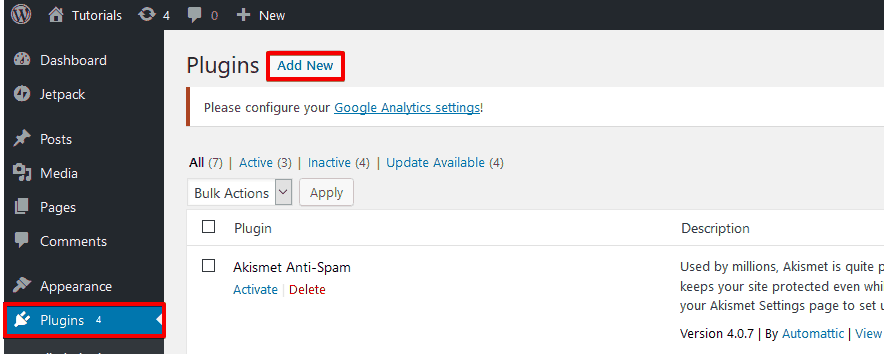
They are also available on your WordPress Admin area. Here’s what you need to do.
Login to your WordPress site, on the dashboard, go to Plugins.
Then on this page, go to Add New, here you can search any plugin by its name or even functionality if you don’t know the name.
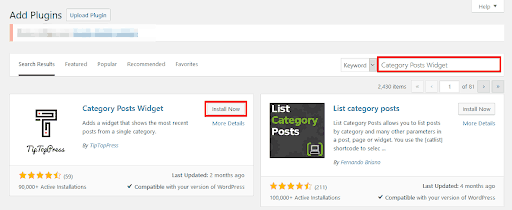
Suppose you looked up a name, WordPress then displays a list of all available plugins by searching the directory. Once you find the plugin that you need, all you need to do is click on Install Now.
Then go to the dashboard, from there go to installed Plugins. This will list all the plugins in the site that you downloaded onto your database.
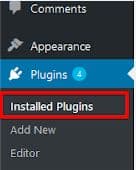
From there go the Plugin You Downloaded and click on Activate.

From there, you need to Activate it by clicking on it.
If after a time, you think you don’t need to use a particular plugin anymore. You just have to deactivate it.
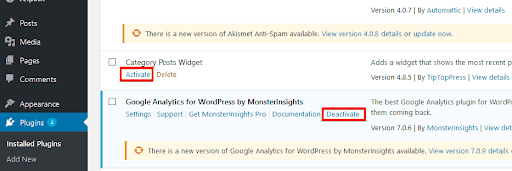
The only problem you might encounter is if the listed plugins start confusing you, if you’re newbie, then you obviously won’t know which to choose.
It’s times like these that google saves us all. Just look up recommendations or similar product reviews online.
Since the plugins are free, they might not be as much help as paid ones will be but they still do the job.
So in a nutshell, all you need to do are 3 simple steps:
Search for a plugin that interests you
- Proceed to its installation on your WordPress
- From your WordPress dashboard, activate and then configure that plugin
Risks that accompanies wrong Plugin Installation
While plugins do make life easier there are some precautionary measures you can take and some things you need to know about them. Because the wrong plugin could crash your site or in the worst-case scenario.
One wrong decision about the plug could potentially
- Affect the performance and slow the site.
- It Could generate intentional malicious codes
- Also, Cause occurrence of errors.
The solution to prevent all of the above from happening includes,
- Using plugins Organizations, from reputable directories, sites or developers etc.
- Make sure you have researched enough about it before installing
- Read reviews and take all the inputs about the plugin given by customers
- Check if the version you’re downloading was recently updated and is currently being maintained.
How to Update a WordPress Plugin
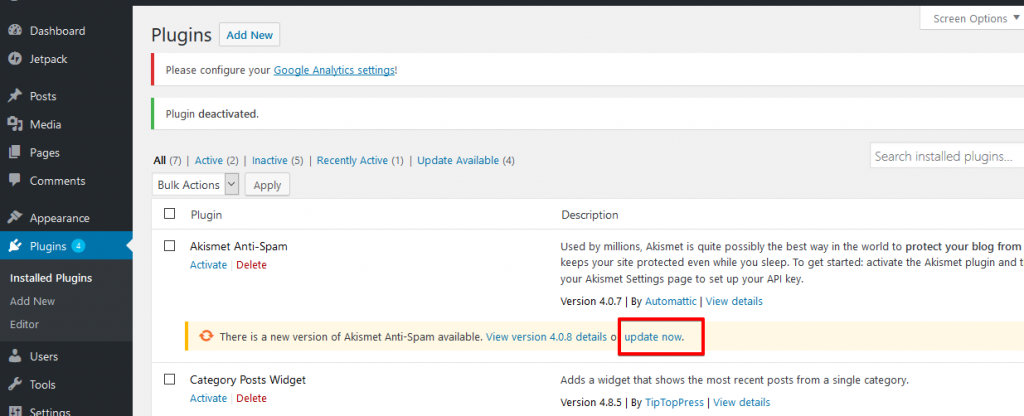
If there’s an update available, then always update the plugins in your frequent use. That’s paramount to ensure the smooth functioning of the site. To get there, go to your WordPress dashboard, go to Plugins, then click on Installed plugins, here you can see there’s an update available for that particular plugin.
Too Many WordPress Plugins?
Too much installation will be accompanied by slow site browsing since there’s limited storage but still, there’s nothing like it. That is why the idea to only install plugins that you truly need is right in multiple ways. Going for a whimsical decision to install a cool looking plugin might just backfire. So just keep it to the minimum. Only installing what you need.
I hope this helped you understand Plugins better. If you have any questions I am always here to help. Just drop a comment below. Subscribe for more information. See you in the Next One! Happy Tech Hunting!

Pin It! 
Pin It!

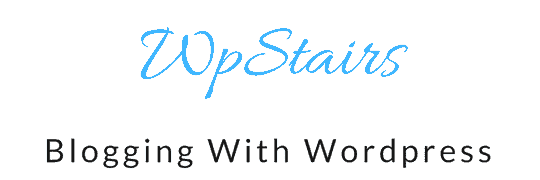
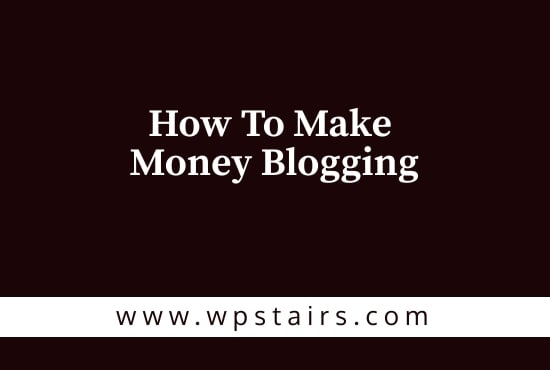
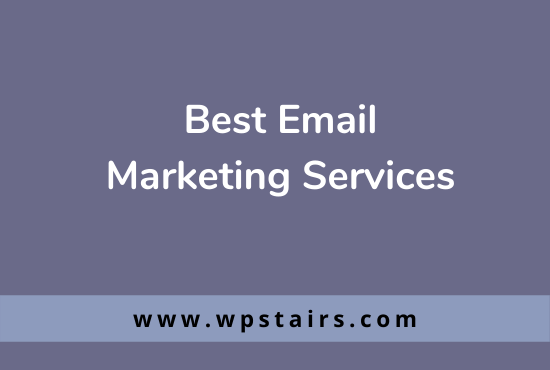

5 comments
Jill
Thank you for this post. Plug ins were a surprise and mystery to me when I first started! It’s hard to choose the best one!
Steph
Really helpful post to understand plug ins thank you
Lisa
Thanks for the helpful information. I have a few plugins installed, but it’s tough for me to know which ones to install to optimize my site. What are some of your favorites? Would you have time to take a look at my site and let me know what you think? I’d sure appreciate it.
Michelle
Thanks for explaining this. I get so confused by all the plug ins available. Thank you for simplifying ?
Sasha
Plugins can be so confusing for a beginning booklet! Thanks for breaking this down in an easy to understand way!