Now a day, the most asking question is “how to start a blog ”? So, we thought that we should make a tutorial for this to make it easy for everyone!
We have tried to make it as simple as possible so that even non-technical users can also start a blog following this simple and easy guideline
Here we will let you know how to start a blog – a step by step tutorial. After following this tutorial, you are done with your blog
Requirement to start a WordPress blog
- Decide your niche and domain name
- Buy your domain (address of your blog/website)
- Find a host (this is a kind of platform where all your blog’s data is saved and from where your website will be live on the internet).
In this tutorial, we will have the following contents:
- How to get a Domain name!
- How to select the leading Web Hosting for your blog
- How to install WordPress
- How to install a theme on your blog
- How to write your first blog post
- How to install useful plugins
Now, let’s have a discussion:
How to register a domain name!
Try to select a domain name that should be compatible with the type of blog or profession you have.
To register your domain name, it’s up to you, you can buy that from Bluehost, siteground, Namecheap or GoDaddy
We will let you know, how to register it via siteground!
How to select the leading Web Hosting?
Before starting a blog, you need to host your blog/website, so that users from all over the world can access that! We recommend siteground for this!
[elementor-template id="8247"]Click here to visit Siteground
Siteground is giving 60% off on their packages
have a look at their packages
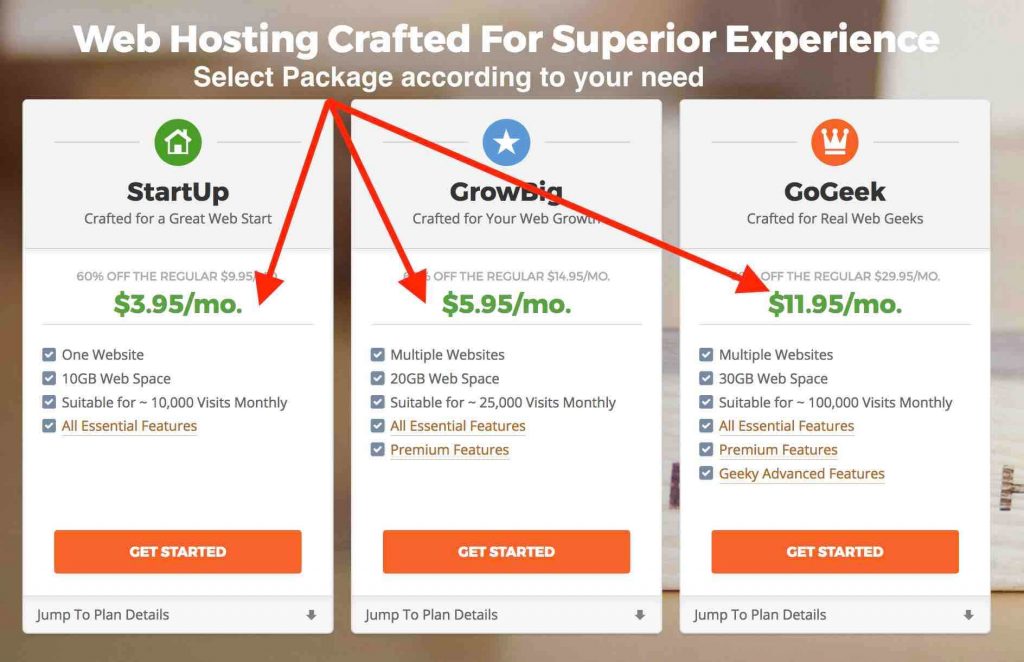
Select one of the packages according to your needs, then click on get started, that will divert you to domain screen where you can enter the domain name
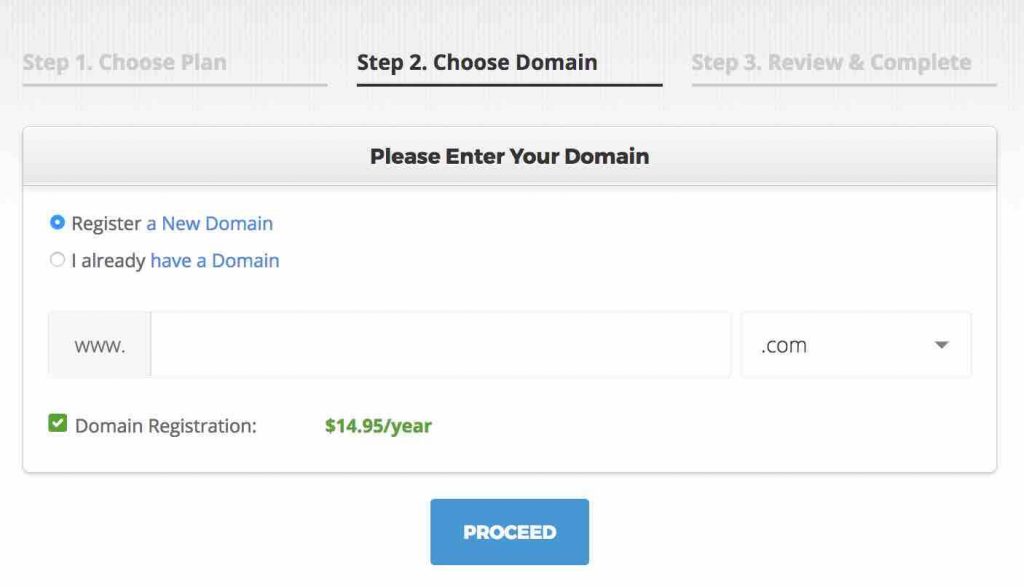
it will ask you to select domain name if you already have your domain name just click on “ i already have a domain”. If you don’t have, click on Register a domain name. If you are already having a domain name, or you are some hosting previously, siteground will transfer your website to site ground hosting for free!
write your domain name and click on proceed
Now you are on the following screen
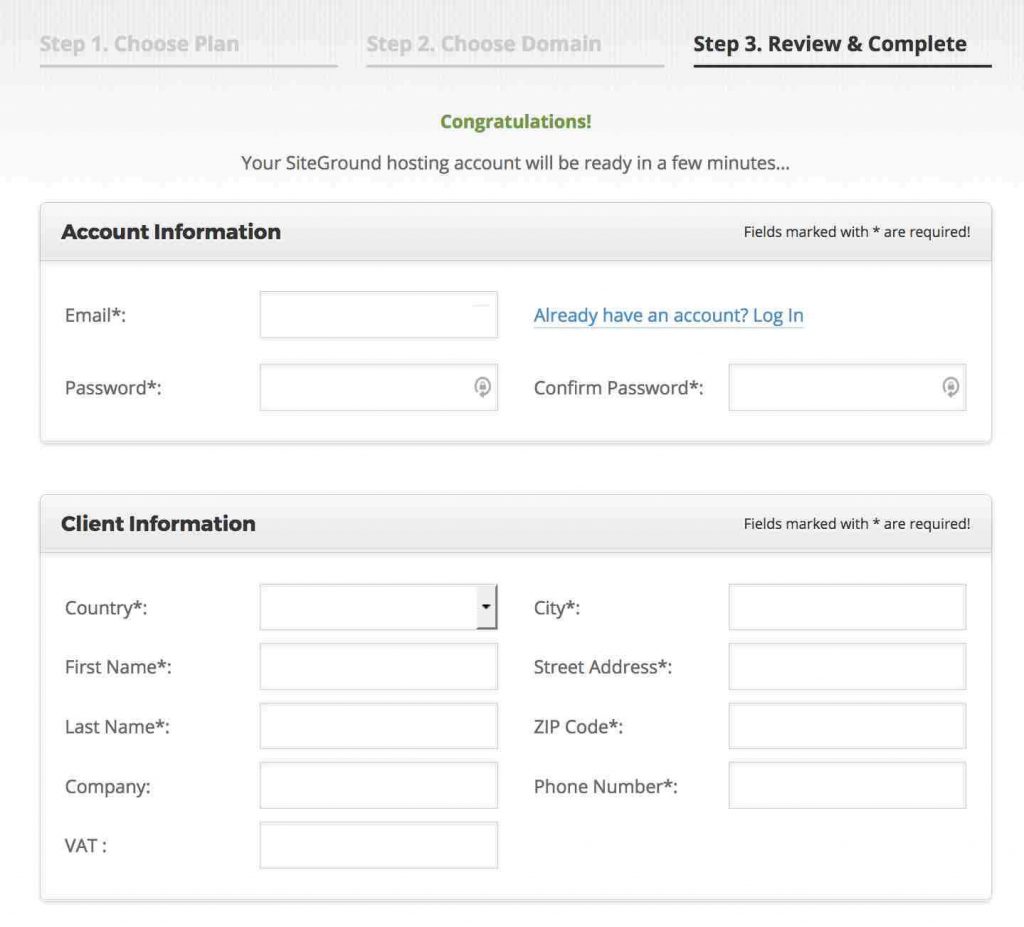
Fill up all of your information for the fields given in above image ! they are simple so i think there must not be any issue in filling them up
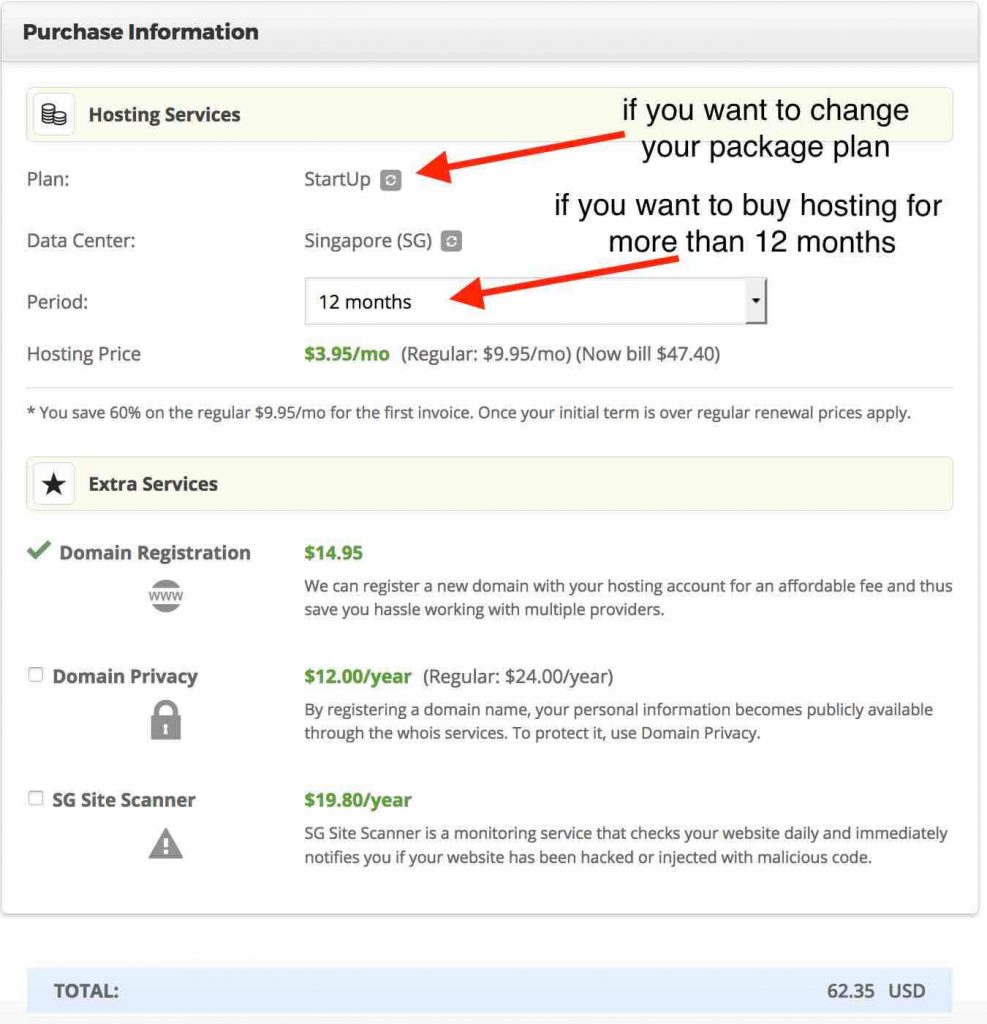
Fill up the above information and you are good to go. finally you
How to install WordPress
To install WordPress, just move to cPanel and follow the steps below
here is the look of your dashboard at siteground
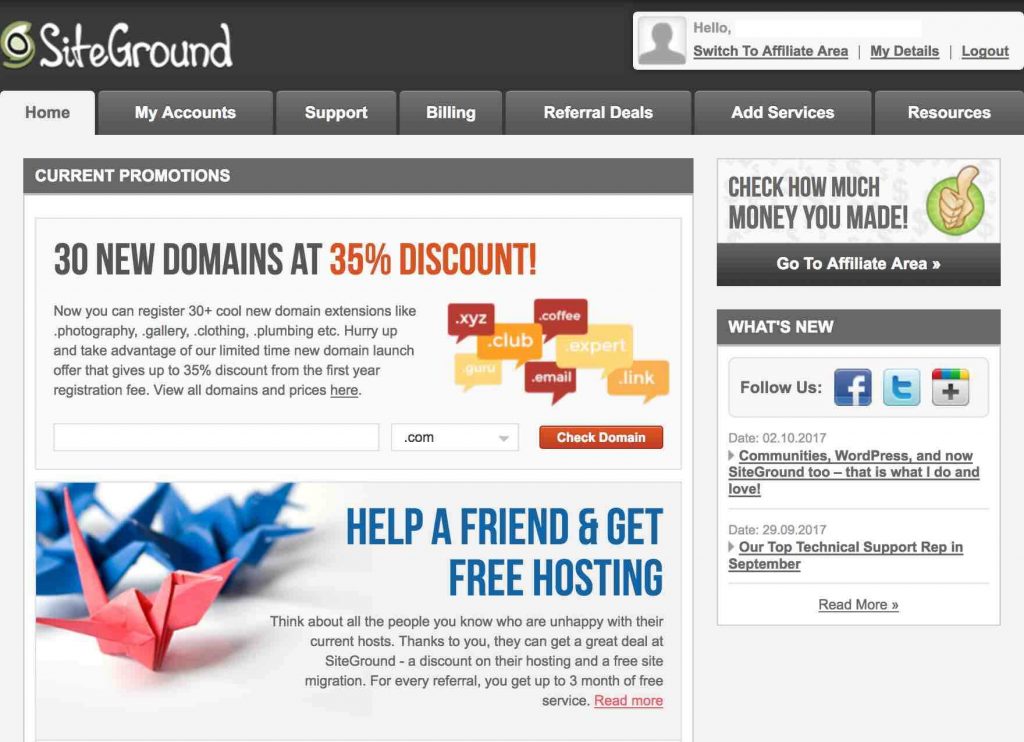
click on “ My Account “
After clicking on “ My Account” you will have the following screen, that is your account dashboard screen
click on “ go to cPanel”
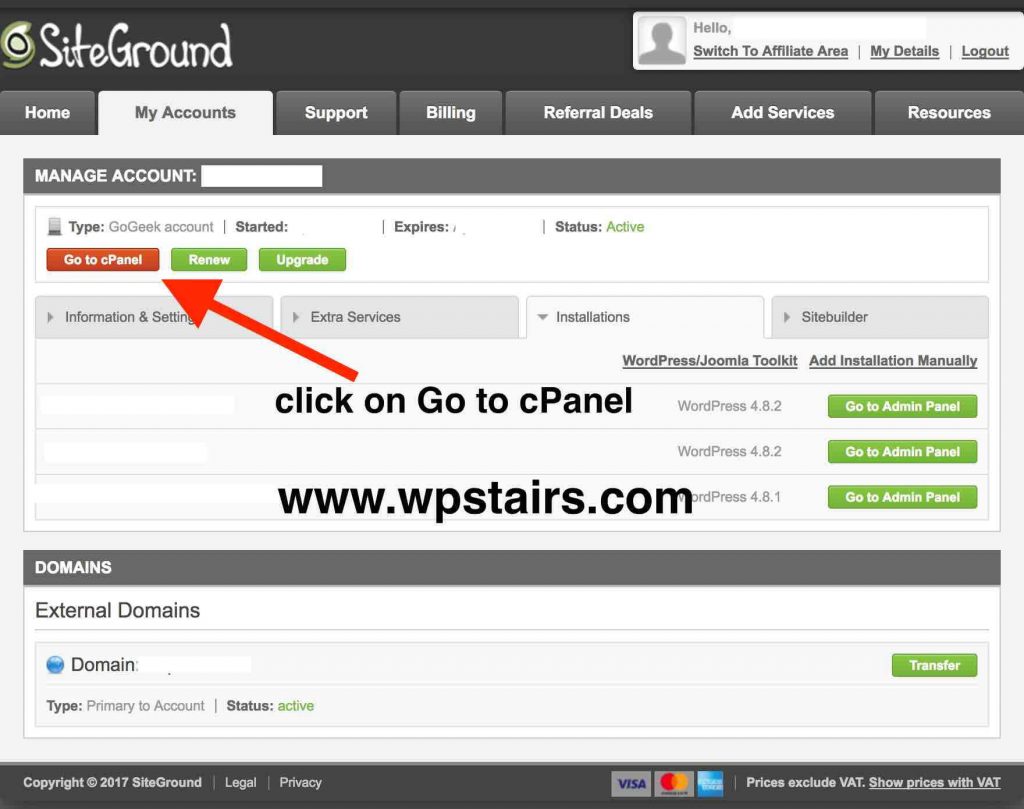
Now you are on cPanel of your hosting, there are several options on cPanel, just ignore them and move to Auto installers
that will look like the image below, click on WordPress or softaculous
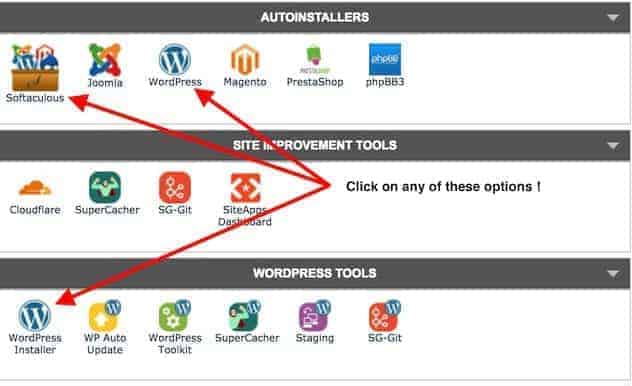
After clicking on WordPress, it will redirect you to the WordPress installation screen, where you can install WordPress
Clicking on any of the above icons will launch softaculous auto-installer to install WordPress on your website/blog
Now you will have a screen like this
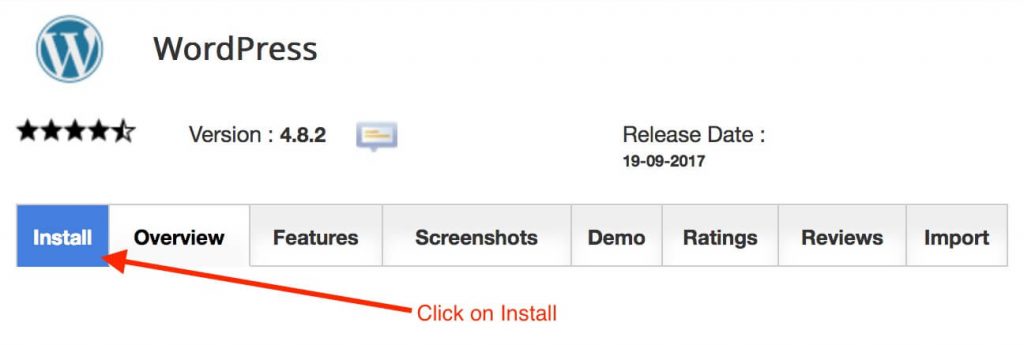
Click on install button as shown in the image, then click on install to start installing WordPress
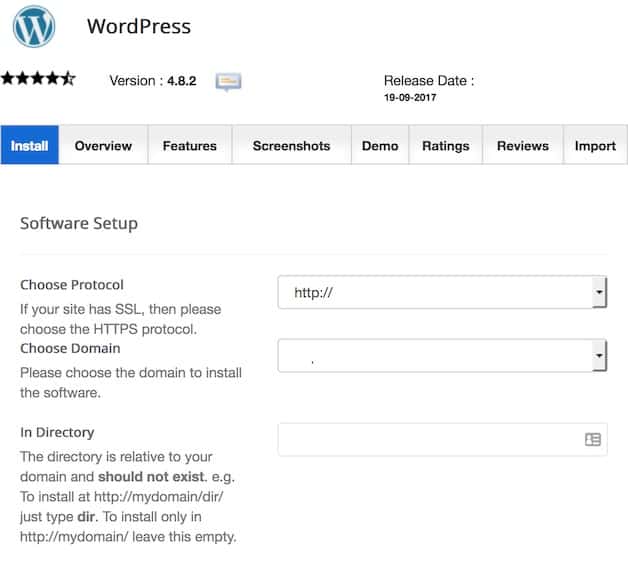
Select either you want your website to run on HTTP or https?
the select domain from the list, if you have multiple domains
leave blank the directory, to install that on the root folder
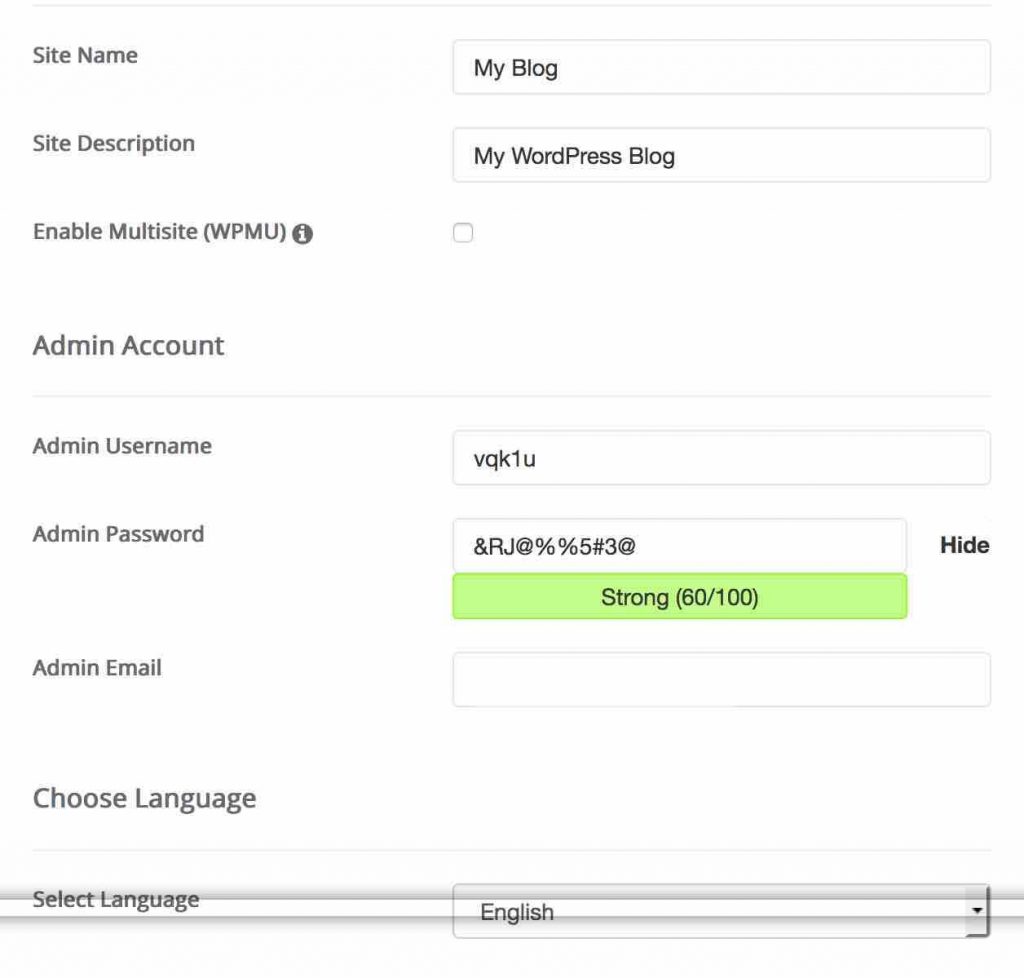
Now you will have the following screen that requires your blog name, blog description etc, just have a look
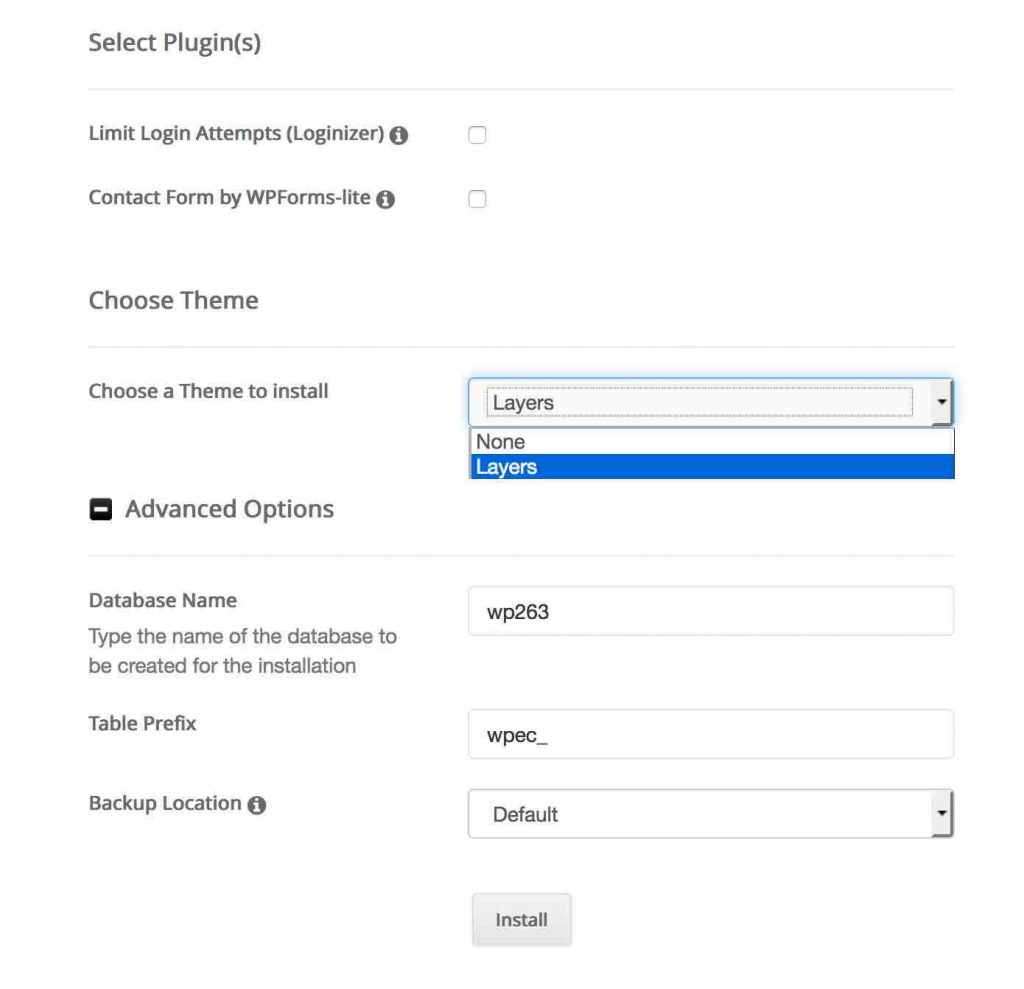
if you want to install limit login attempt on your blog, install this plugin as this will help you to block users that are trying to access your blog admin panel via some wrong passwords
if you want to add a contact form in your website, install this plugin that will help you to create forms within no time!
just select none from the option, choose a theme to install
if you know about the advanced options, go ahead and change them according to your need, else leave them as they are
click on Install and you will have the following screen
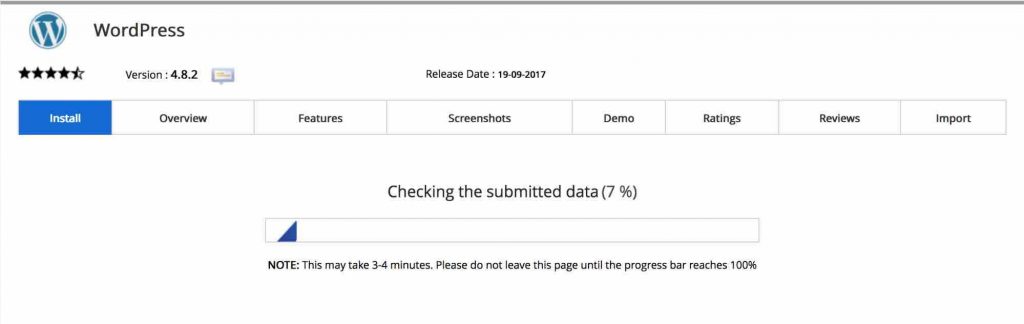
after you are done with the installation, you will have a success message and you can see the installation details
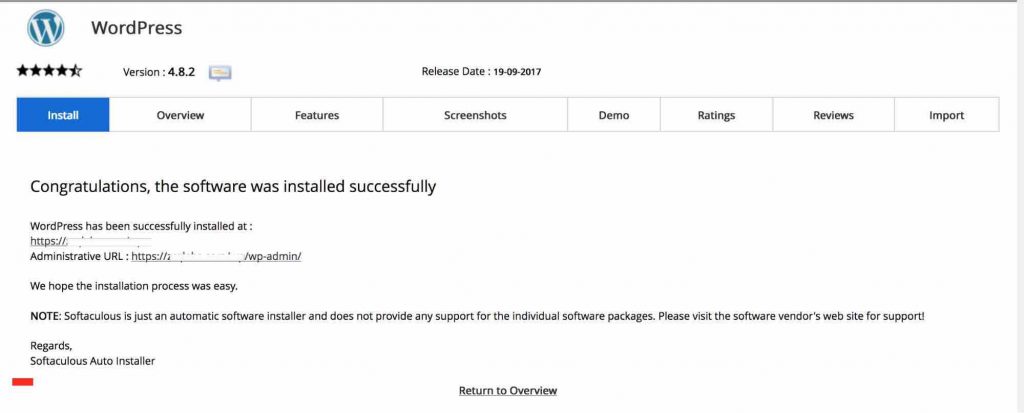
Select your WordPress Theme
Just open URL of your blog and have a look, how your website looks like!

you need to install some theme, to change the visual appearance of your blog
Follow the steps to install the theme on your blog to access your admin dashboard, visit the URL
www.yourwebsite.com/wp-admin
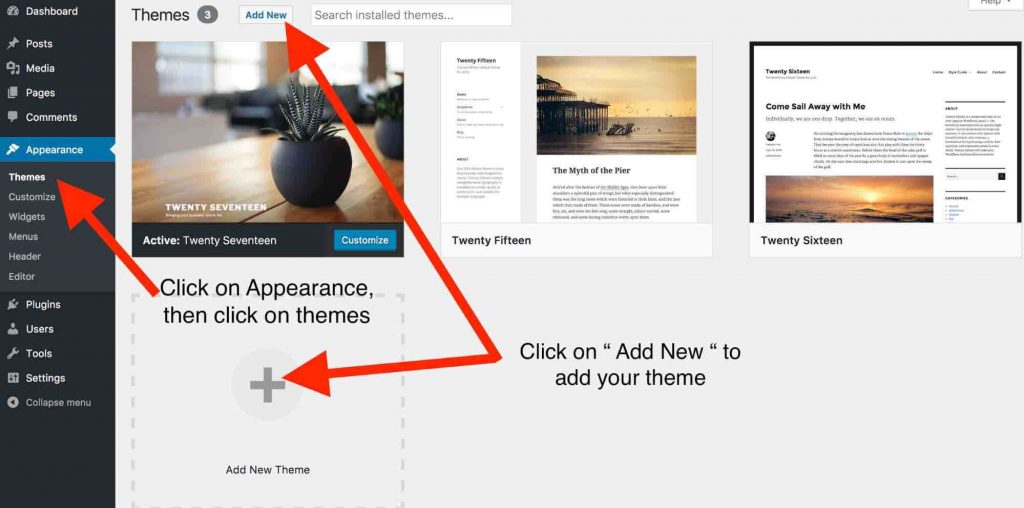
to add a new theme, click on the + icon or click on add new button at the top that will take you to the following screen
hover your mouse on any theme to check its detail or preview that theme at the moment, we have already installed twenty seventeen theme to change your theme, you just need to click on install on a theme you have chosen
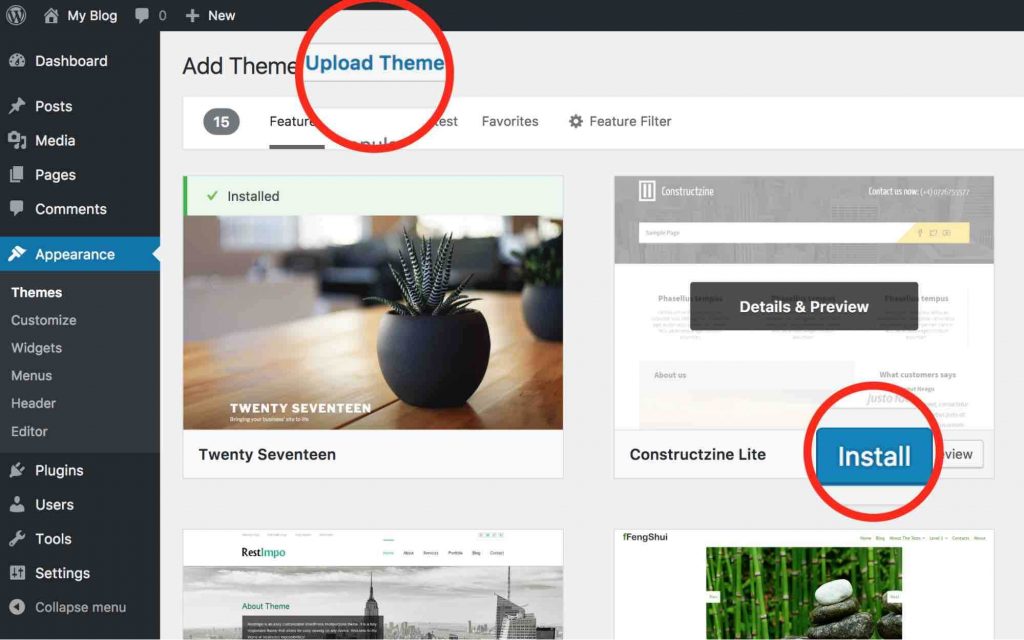
If you bought your theme from other platforms like ThemeForest, theme junkie, then you need to click on upload theme that will show you the option to upload your theme and then click on install your theme should be in a zip folder and make it sure, it should have the theme folder at the parent directory
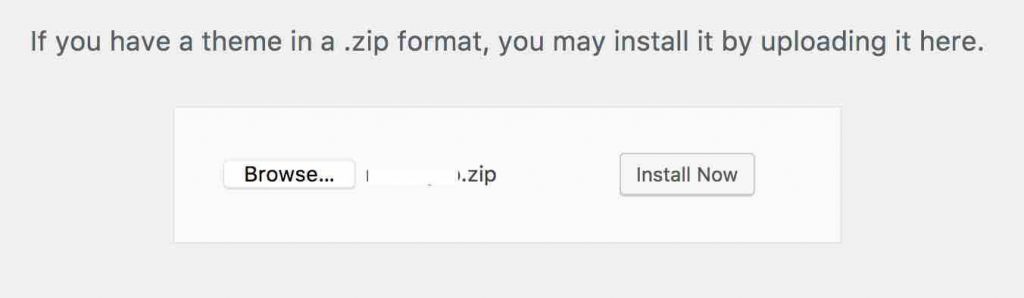
abc.zip → theme folder (correct)
abc.zip → theme → themes123 → theme folder (incorrect)
after installing a theme, install button will change to activate!
if you are installing a theme that you have purchased from somewhere, then you need to click on activate button as given in the image below
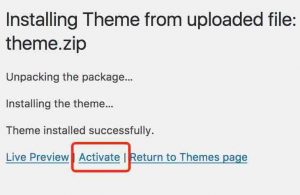
Customize your theme
Now you can customize your theme as you want, click on Appearance→ Customize
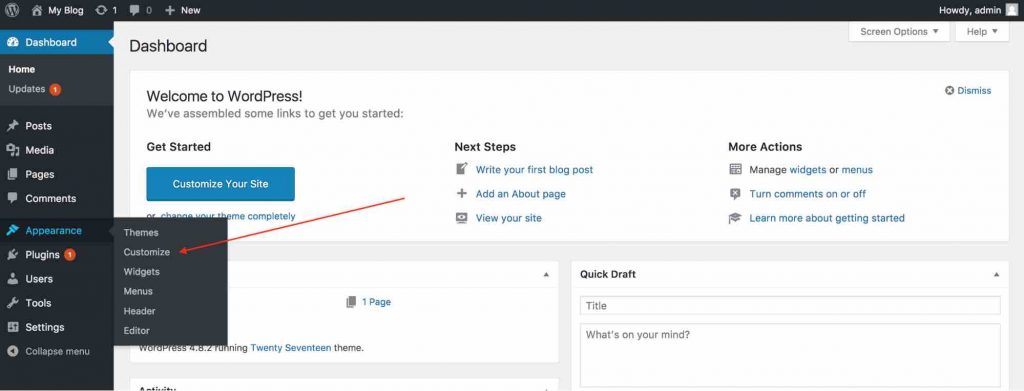
How to write your first blog post!
To write your first blog post, click Post→ Add New from the left side menu on the Dashboard screen
here is the screenshot of the Editor area to write your blog post
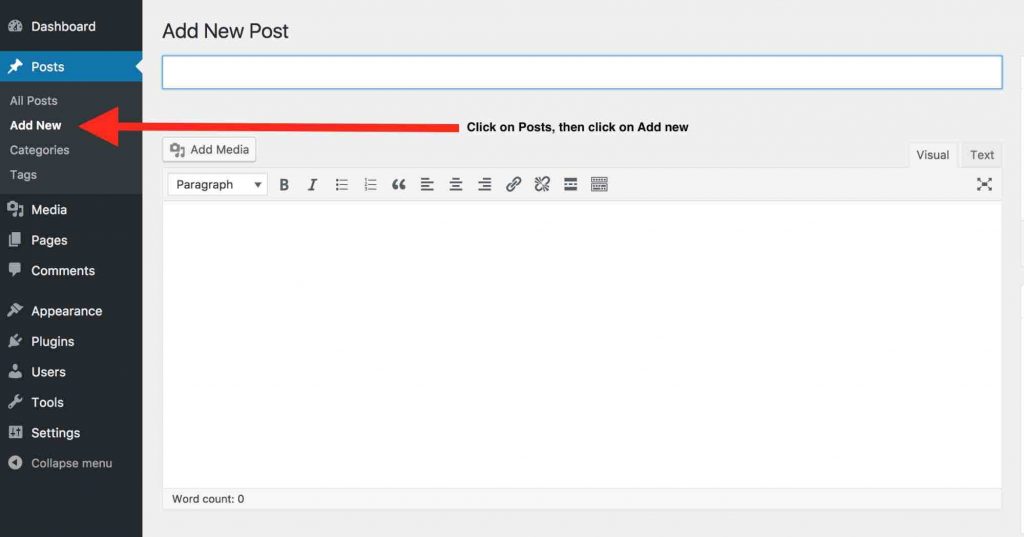
write your content, its title and when you are done to publish that
just beside the image given above, you will find the option to publish your post
have a look at the image below
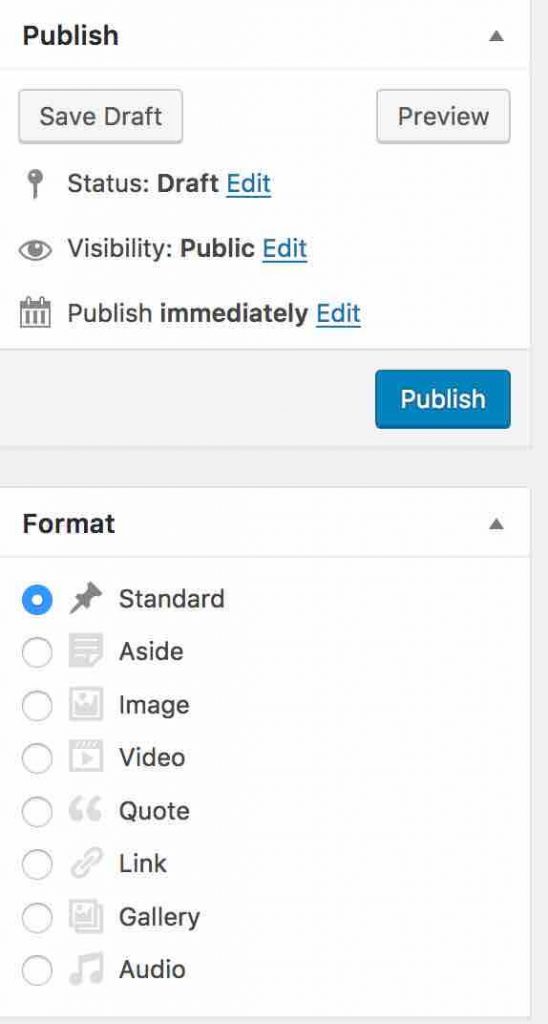
you can schedule, save as draft and publish your first post on your blog!
THANK YOU!

Pin It! 
Pin It!
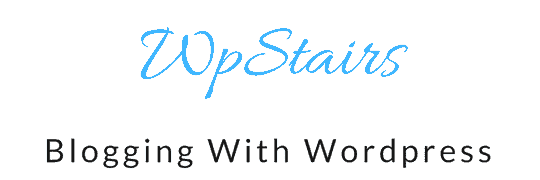

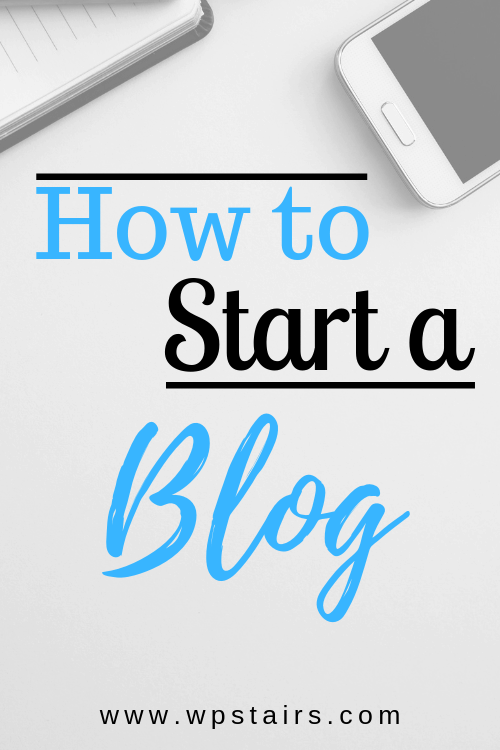
4 comments
Beth
Content detailing step by step instructions on how to create a blog from the very beginning is very rare to see on the Internet for free. Thanks for generously sharing. Well done.
Liton Biswas
Hey there,
Thanks for sharing this guide.
I always say in my blog that it is essential to start a blog on WordPress blogging platform if anyone wants to make money blogging.
-Liton