So in this blog, I will help you switch from blogger to WordPress without losing your search engine rankings, traffic, and subscribers. In other words, the migration will be harmless and only beneficial.
All of us were beginners at one point, if you’re an old soul and still blogging than you probably started from Blogger which was all the rage back in the days. But now, new technology and better blogging platforms have increased our options.
While Blogger still enjoys tremendous popularity among the internet users because of its usability, it definitely falls short when it comes to customization options. That’s where WordPress comes in. If you want complete control of your blog, then you are better off with your own self hosted WordPress.org blog. The dilemma here is, you have been using blogger for years and obviously there is a lot of data you want to preserve, even more of a struggle if you’re decently ranked in google ranking.
Here’s everything to be migrated:
- Posts
- Feed
- Pages
- Authors
- Media
- Permalinks
- Traffic
For migration of blogger to WordPress, we will be following through all the procedures with a step by step guide facilitated by visual illustrations. Let’s start.
Step 1: Sign up with WordPress hosting company.
To get started with WordPress, the first thing you would need is a good WordPress hosting company and your own domain name. A hosting company will help store your blog files on their servers. They can be either free or paid, since blogger is a free hosting company therefore it owns your content, whereas a paid hosting company does not. And it also comes with more perks in terms of bandwidth, more storage space, etc.
A couple of host providers of WordPress include HostGator, Siteground and Bluehost. All of them have a few Special Offers for beginners on WordPress.
Make sure that you sign up for the right hosting provider and don’t miss out on good offers.
Step 2: Install WordPress
After signing up for WordPress and setting up a domain name, the next step is to install WordPress. For that, follow instructions that most host’s provide for installing WordPress as your content management system on your domain. Some of the hosts also enable you to install WordPress through a single click. After installing WordPress successfully, you then need to start moving everything from Blogger to the newly setup WordPress Site.
[elementor-template id="8247"]Step 3: Export your Blogger
The first thing you will need to migrate to WordPress is your Blogger Files. You will have to download them by Exporting Blog. It will download everything into an XML file.
First go to settings on your blogger profile.
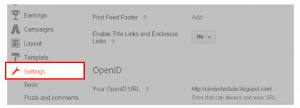
Then Open Other from the options on the left side bar. This will open up Blog Tools. Click on Export Blog.
When a prompt comes up, just click download Blog and you’re done.
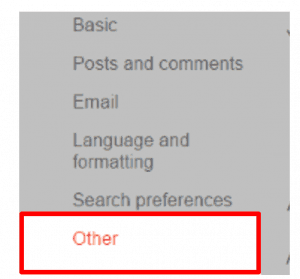
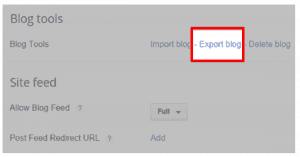
Step 4: Import your Blogger to WordPress
This is a very simple step, all you need to do is go to your WordPress site by logging in. Provide your username and Password. Once you’re Logged in, access the Dashboard on the left side.
Once there, go to Tools, Select Import. This will take you to a list of all the different Platforms you can import from, choose Blogger.
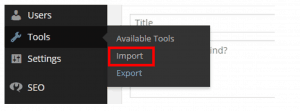
Then a window will pop up confirming if you want to install the Blogger to WordPress importer. You need to click on Install. The Plugin will then be installed.
After the plugin has been successfully installed, go to Plugins option from the dashboard, here you then have to click on Activate Plugin and Run Importer
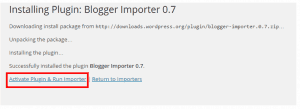
After that, you will see an Import Blogger screen; Here WordPress will ask you to upload the XML file that you downloaded in step 4. Upload the XML file by clicking on Choose File. After that, click on the Upload file and import button to continue.
After you import your Blogger blog, you’ll be asked to assign a WordPress author to the imported Blogger posts. You can create a new user account or assign your blogger posts to yourself.
Yes, you just completed a major phase. Congratulations for Migrating your site from Blogger to WordPress. We’re done with 35% of our whole process. Now we need to work on permalinks, redirection and RSS Feeds etc.
Step 5: Configuring Permalinks
Permalink is actually used to define URL structure of individual pages.
During migration of blogger to WordPress, you have to configure them. For that, you need to go to your WordPress Dashboard, then go to Settings and then click on Permalinks. Here’s a tip to ensure you don’t mess up, the trick is to set up your WordPress links the same way they were set up in Blogger. Choose the third option. Month and Name.
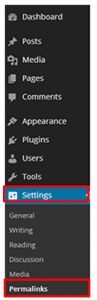
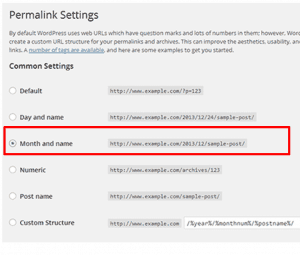
Step 6: Redirect your Blogger Visitors to WordPress Blogs.
A very frequently asked question is what changed when I migrated from blogger to WordPress? How will that affect the links previously established or if their Search Engine Ranking will plummet because of the change.
No absolutely not, let me assure you that you don’t need to worry about both of these issues. You simply need to redirect your Bloggers Posts to WordPress so that every visitor who clicks on link on your Blogger blog will be automatically redirected and taken to the WordPress Site to the respective pages or blogs. All your traffic will be redirected to your WordPress site and your links will still be alive.
As for the Search Engine Ranking, redirecting links informs search engines that your blog has been moved. All this can be achieved by simply downloading the Blogger to WordPress Redirection plugin. For that, Go to Plugins, select Add New.
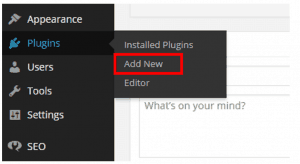
Then type Blogger to WordPress Redirection in the search bar at the top of the page.

When the plugin comes up, simply install the Blogger to WordPress plugin by clicking on Install Now.
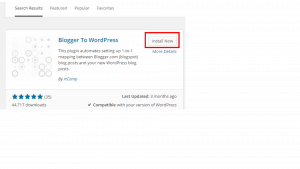
Like we always do, activate the plugin by clicking on Activate Plugin on the next page. Then go to the plugin’s settings by going to Tools and then select the plugin Blogger to WordPress Redirection.
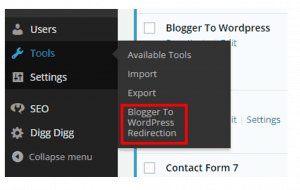
A new page will open, click on Start Configuration. The next step is to get the code that will help you redirect to the specific post on the WordPress site. You need to paste this into Blogger. For that, click on Get the Code. This will give you the code. Highlight and copy the code.
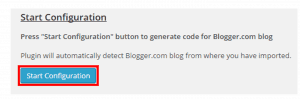
Now you need to paste that code to Blogger. Open your Blogger account. Select Template from the Dashboard. When Template page opens, scroll all the way down, to the bottom of the page until you see Revert option. Click on Revert to Classic Template

When the page opens, scroll until you find the Edit Template HTML code box. Paste the code you previously copied here. Then to save the changes, click on Save Template
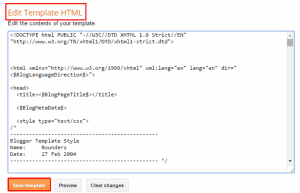
Step 7: RSS Feeds Redirection.
Feeds are basically how your subscribers are notified about any recent updates to the blog. The problem that will arise is even though you’re adding new blogs to the WordPress site, all your visitors and people are still subscribed to the older Blogger site, because of that they won’t know about those updates on WordPress or that you’ve switched from Blogger to WordPress.
The solution to this problem is really easy. While migrating from blogger to WordPress, all you have to do is ensure that the RSS feed subscribers are also redirected to the new site just like the traffic.
For that, first go to your blogger site. From the Dashboard or the side menu, go to Setting, from there go to Other. Locate Site Feed.
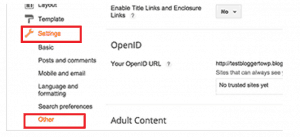
Then click Add next to Post Feed Redirect URL. Paste your new WordPress site’s feed address, and then save your settings.
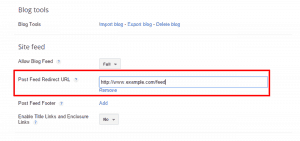
Step 8: Import your images from Blogger to WordPress media library
While migrating from blogger to WordPress, the WordPress importer automatically downloads all images from your blogger posts into the WordPress media library. But in case it misses some images, you can find and import these images into WordPress using a plugin called Import External Images.
First thing you need to do is install and activate this plugin. After activating the plugin, go to Media, then to Import Images. The plugin will look for and display external images in your posts. Then click on Import Images Now to import the images from your blogger to WordPress Media Library.
Tada and you’re done. You’ve successfully switched from Blogger to WordPress!!
Conclusion
I hope this tutorial of switching from Blogger to WordPress was easy to follow. If you have any questions I am always here to help. Just drop a comment below. Subscribe for more Tutorials. See you in the Next One! Happy Tech Hunting!
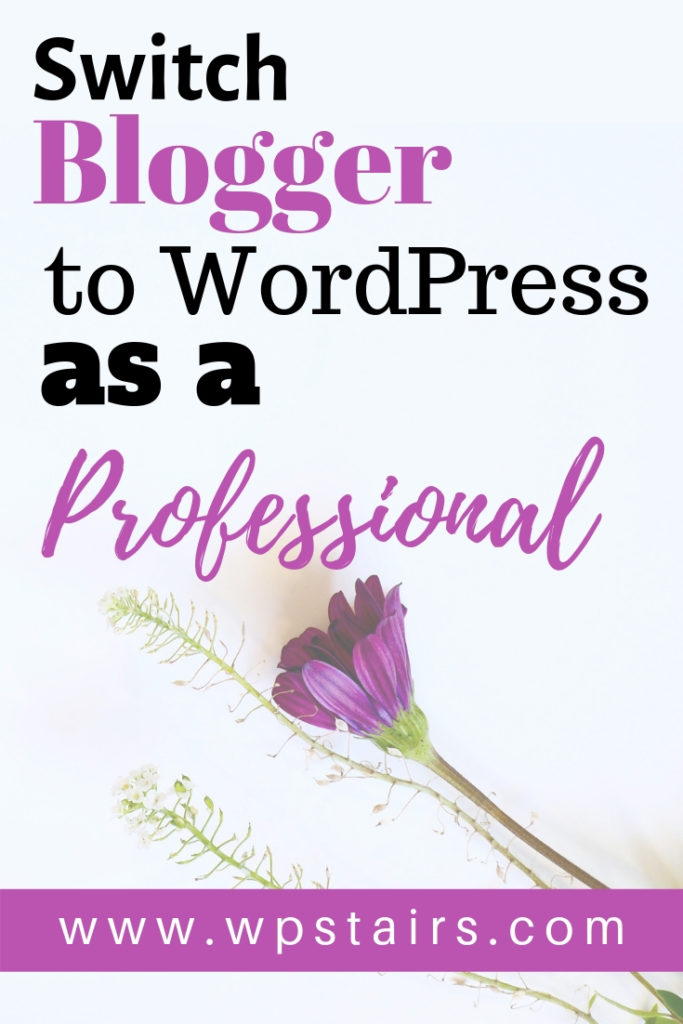
Pin It! 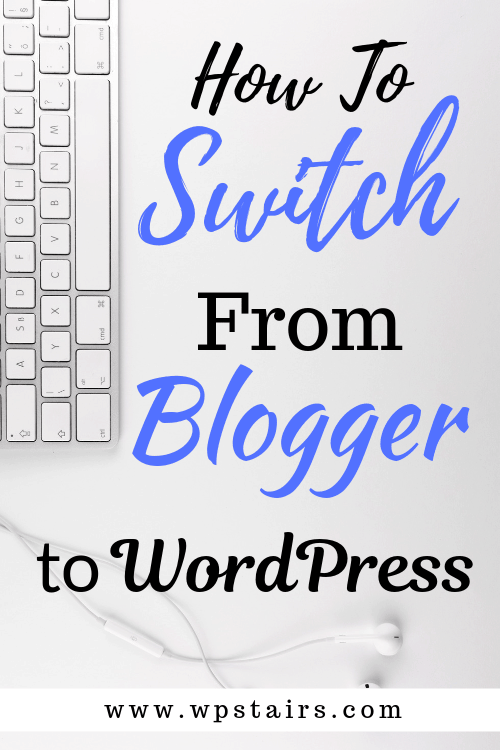
Pin It!
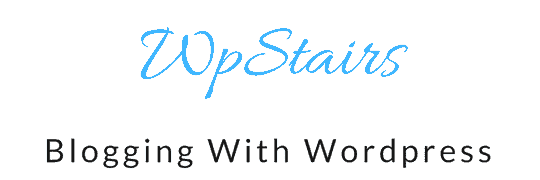
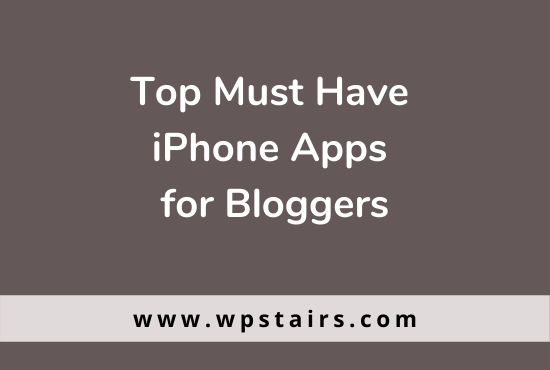
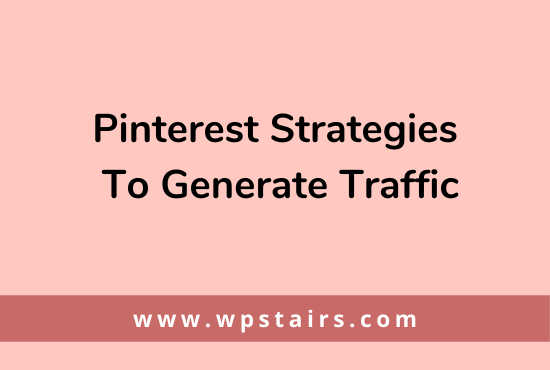
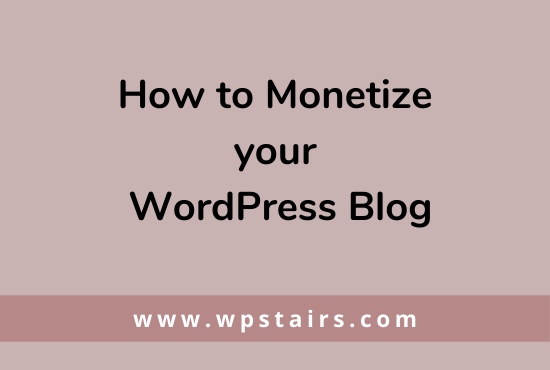
2 comments
album 2017
Hi there to every one, the contents present at this website are truly remarkable for people experience,
well, keep up the good work fellows.