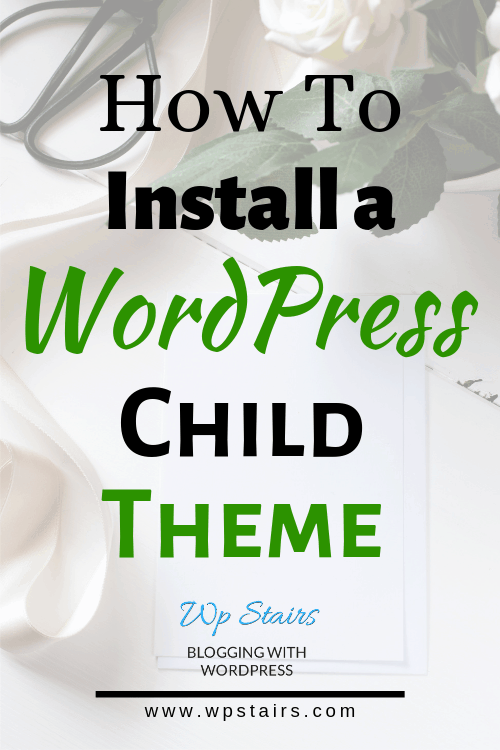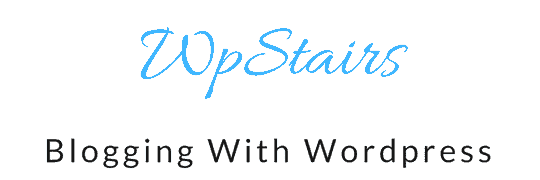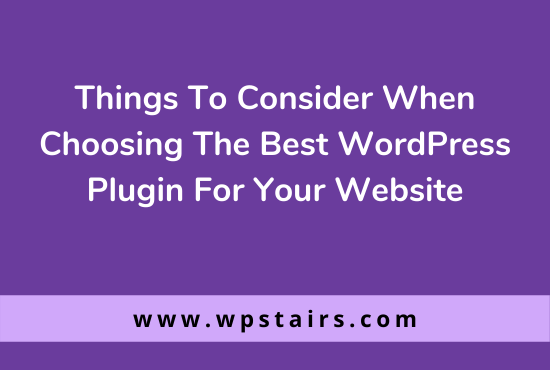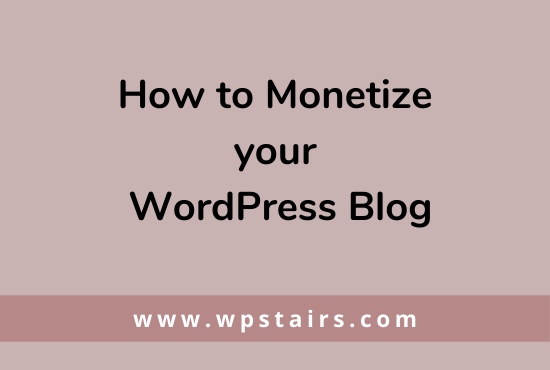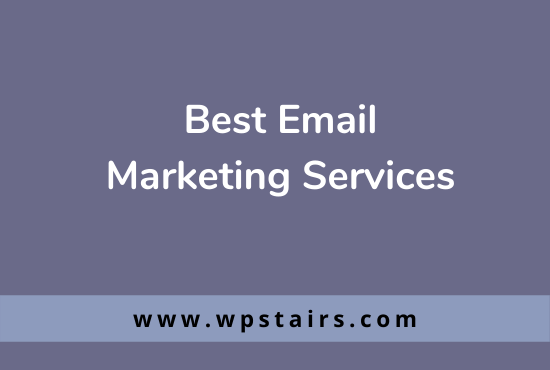WordPress is a framework which allows its users to enjoy high customizability, therefore , it is growing and getting popular each passing day. So , to know why is this feature of wordpress catches attention, let’s look at the concept of wordpress child theme.
What Is a WordPress Child Theme?
A wordpress child theme is a subset of parent theme which contain all the features and styling of parent theme. It is dependent on a theme framework or a parent theme. A child theme at least contain two files style.css and function.php so that you can make your changes as you want.
You can make changes manually or using some plugin. Manual customisation can be done by some code. Else you can always use plugin to design your theme pages and post layouts. Elementor pro, Beaver builder , Visual Composer are some of the premium plugins that come in hand for theme designing.
Child themes are mostly used with wordpress theme framework, such as Genesis. These frameworks allow you to build your own custom theme without the hassle of overridden functions of the parent theme at the time of updation.
There are tons of themes available for free and with some cost based on the Genesis Framework at WordPress.org. For premium themes, look for themes at Studiopress, you will find almost every theme you require according to your blog.
[elementor-template id="8247"]Why Do We Need A Child Theme?
Have you updated your website’s current theme? If yes , you must have noticed a massive change in your website’s design. When you customize a parent theme as per your blog design, it temporarily gets changed but when it is updated, it reset to its default setting and all your design get vanished . So the child theme is necessary for
- Modification of your theme without losing the prior design, because child theme will ensure that your modifications are preserved.
- Child theme can make your site develop faster.
- It help the beginners to learn WordPress theme development in less time.
How to Install a Child Theme?
As mentioned earlier, there are two ways to install a child theme, whether upload the zip file or simply search for the desired theme in the wordpress theme directory and install the one which you find appropriate for your blog.
We will look for both in the given tutorial.
Steps to Install
Firstly, let’s suppose that the child theme you want or find appropriate for your blog is free, so you need to look for the child theme by typing down the name of the theme and look for the result in wordpress theme directory. For that, go the the Dashboard and click on Appearance and select the theme option.
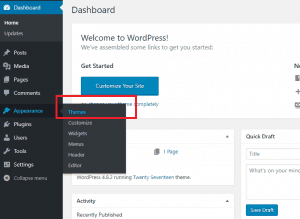
Click on Add New button and type in the name of the child theme. Here we have looked for the Zifer child theme for our blog.
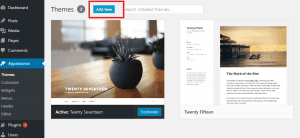
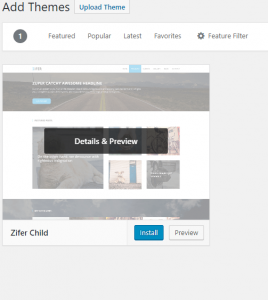
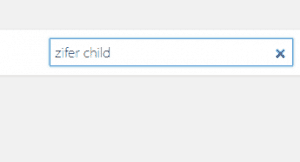
Now click on Install button to install the theme.
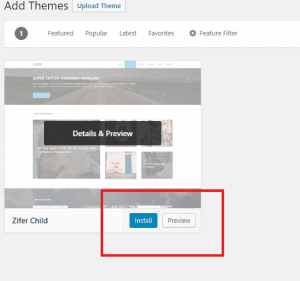
After you are finished installing, click on Activate button to activate the theme.
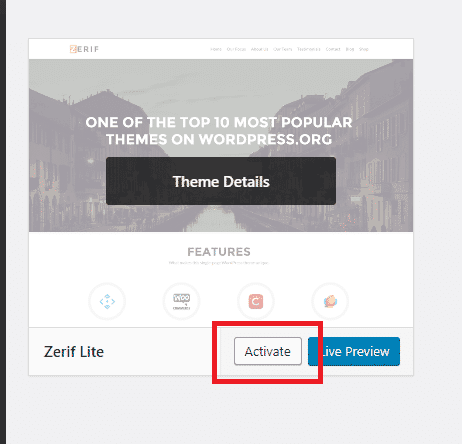
Alternative Method
If you don’t want to use a free theme from wordpress theme directory, you can always buy one. After you purchase the theme, download it’s zip folder and upload the child theme’s folder to your site via the Dashboard.
Do the drill as mentioned above. Drag the pointer over Appearance>Theme>Add New and then click on Upload theme option.
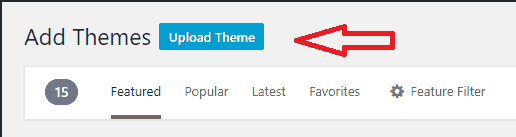
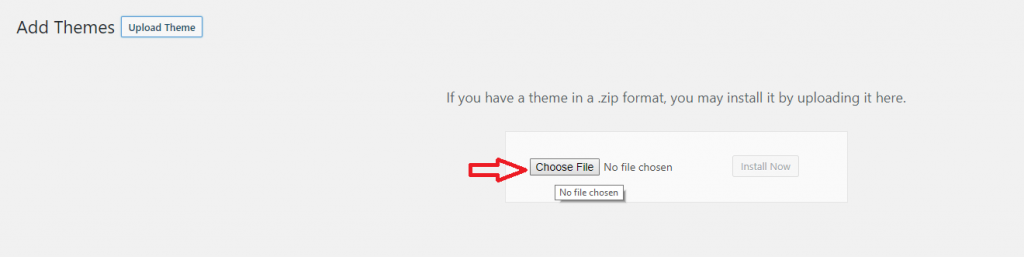
And the then click on Install Now to install the theme.
Points To Remember
- Child theme will not be activated if its parent theme isn’t available on wordpress.org theme directory.
- You must install the parent theme to activate your child theme else it will give you an error
- Do not Activate the parent theme , just install it in order to make your child theme work.
To learn more about WordPress, visit https://wpstairs.com